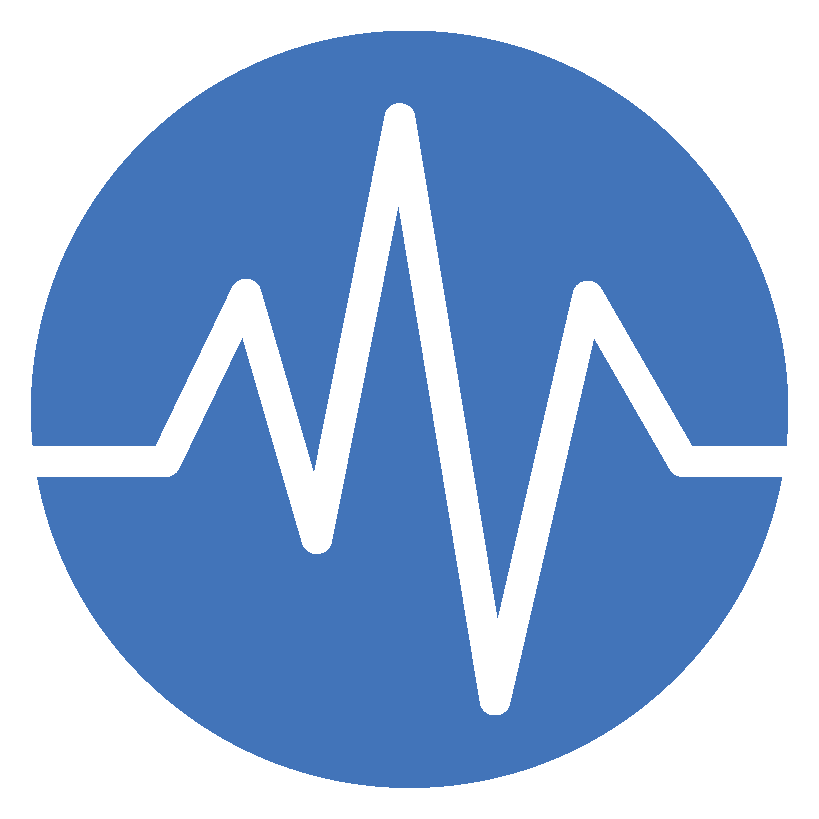Bible Reading Plan 3.1 (iOS)
Make the in-app upgrade to the Interact Monthly Subscription ($1.99/month) and join the discussion! Answer study questions with group members in the discussion forums.
The Bible Reading App helps you create your own Bible study plans! Set up a Bible study, input readings, read the ESV Bible, share study notes to the group, write out your own personal study notes on a particular passage, see group study questions and upgrade to the Interact version of the app to get involved in group discussion forums.
FEATURES
Create A Bible Study Plan for Personal Study or to Share with a Bible Study Group or for Family Worship.
Easily add a study by tapping on the “+” function. Give your study a title and add a description to give an overview for group members.
Quickly share study plans with other individuals through messages, email, etc. Once shared, group members will be able to see the studies, readings, study questions, and group notes, but they won’t be able to edit any of the information that has been sent to them.
Studies can be rearranged in the study menu by dragging and dropping them to a new location in the list and can be deleted by long tapping on the study title.
The study plan “table of contents” screen can be hidden for clearer view of the readings, Bible passage, personal notes, and group study area.
Set Up Readings Within A Plan Quickly and Effectively.
Readings in each study are ordered chronologically for easy reference.
Once inputted into a study, a reading can be rearranged by the group creator by dragging and dropping the reading to a new location in the list.
The ESV Bible
The ESV Bible text is included in the app! Each reading passage can be found right within the Bible study plan.
Add Personal Notes
Keep track of what you have learned through your individual study of a passage.
Have your own personal notes on hand when arriving to the study group.
Add Study Questions and Group Notes
The study creator can add group notes to pass along helpful information to the group about the passage.
Study questions can be provided before group meeting times to enable everyone to come prepared.
Get Involved In Group Discussion Forums
Upgrade to the Interact version of the app for a monthly subscription fee and join the conversation. Add comments, inquire about topics and answer study questions in the online discussion forums available within each reading.
Share Study Plans
Message or email a study to group members, or share group studies through social media links, quickly and easily.
Group members will be able to see the studies, readings, study questions, and group notes once the study has been shared with them, but they won’t be able to edit any of the information that has been sent to them.
Public Studies Available
Updates Made Often! MANY MORE FEATURES TO COME!
Get the app for free in the App Store OR join the conversation by upgrading to the Interact version of Bible Reading Plan in the app for a subscription fee of $1.99/month!
HOW TO USE THE APP
Creating a New Study Plan
Add a new study plan by tapping on the “+” at the bottom of the menu box.
You will be directed to add a title for the Study Plan in the title box.
A description of the study plan can be provided in the description box under the title. Press “Save” when completed, followed by “Done”. To edit this information at any time (i.e. to re-name a plan, to add more information to the description box, etc), tap on the “Edit” tab.
Studies can be re-arranged in the Studies menu by tapping on the title and dragging and dropping it to a new location in the menu.
To delete a study plan, long tap on the title of the study and select “delete”.
The study plans that are found in the Study Plans menu are split into three groups: those that have been created by the account user, those that have been shared with them from other app users, and any public studies that have been shared through the app.
Setting Up Readings Within A Plan
To add a reading to a plan, type a passage into the “Add Bible passage” box and tap save. Once completed, the ESV Bible passage will be displayed when the reading is selected.
A study creator can edit the reading titles, add a reading, rearrange readings, or delete a reading (by long tapping on the reading and selecting “delete”) by entering Edit mode. Tap on the “Edit” button on the top of the readings list and make any necessary changes. Select “Done” once all changes have been made.
Sharing with Group Members
An “Add Users” icon can be found in the top right hand corner of the “Readings” page.
The creator of the reading plan can send the study plan to group members through messages, email, or various social media outlets. Choose the method for sharing the study from the list provided. Only these people will be able to receive the information in this reading plan. They will not be able to edit any of the readings, description outlines, or study questions, but if all of the group members have upgraded to the in-app Interact subscription version of the app, everyone will be able to join in together on discussion forums within the reading plans.
Once a group member opens the link provided, the study plan will automatically populate in their shared studies on the studies menu.
Group Notes, Study Questions and Personal Notes
To access this section of the app, tap on one of the readings in the study plan.
The ESV Bible passage will be displayed right away. On the iPad, tabs will be shown that enable you to switch back and forth between Group Study and Personal Notes. On the iPhone, tabs will be displayed that enable you to switch back and forth between the Reading, the Group Study section and Personal Notes.
The Group Study section has, firstly, any group notes that the leader may include that would be helpful for group members to know about the passage. A study creator can add these by tapping on the “Add Study Note” box.
The Group Study section also has a Study Question section. To add a Study Question, the study creator can type the question in the “Add Question” box.
If members of the group have the upgrade Interact version of the app, they will be able to tap on the study question and join the discussion by adding comments, inquiring about various topics or answering the study questions. Type your comment or question in the box provided and tap on send. A user can add or change the name that they want to appear when they correspond with others in the group by tapping on the name under the comment/question box and typing in the name that they would prefer to be displayed.
The Personal Notes section is for all users of the app to be able to include any notes that they would like to include from their own individual study of the passage. Add these notes by typing in the “Add study note” box. These notes can then be available to have on hand when the study group meets.